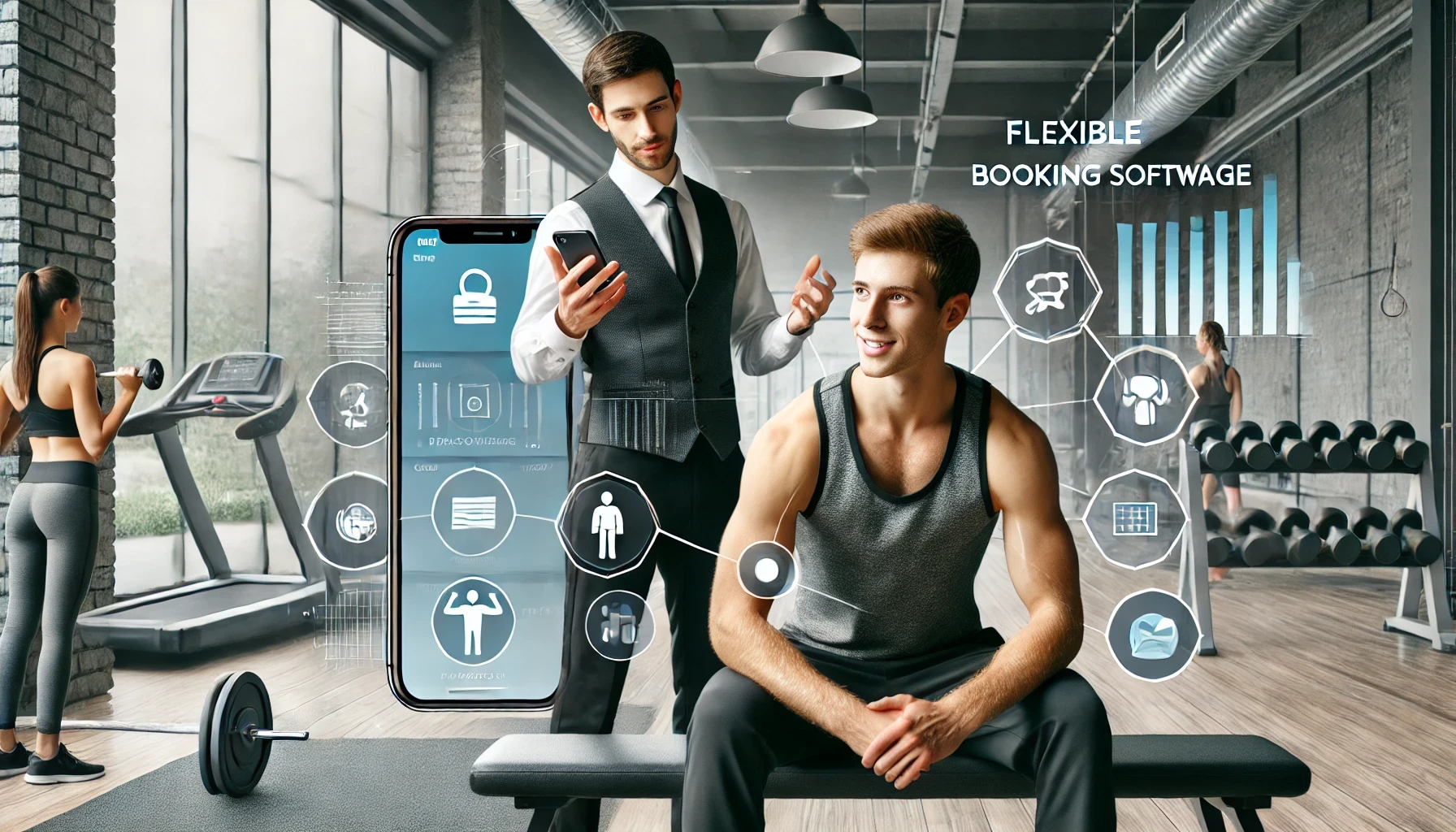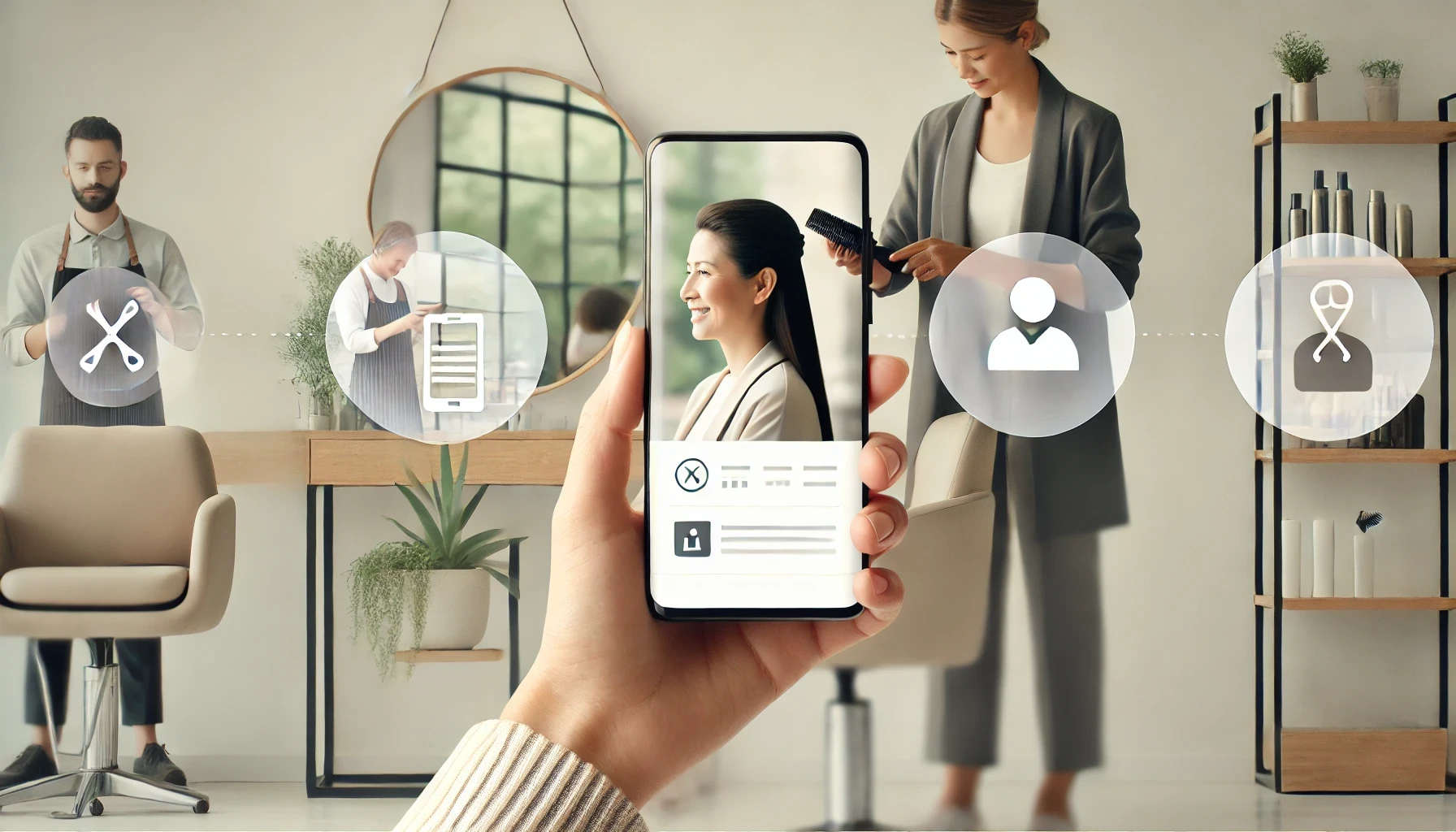Back
Top 5 Figma Plug-ins Designers Need in 2024
Discover the top 5 Figma plug-ins for 2024 that every designer needs. Boost visuals and automate your workflow with these must-have tools!
Top Figma Plugins for UI/UX Designers in 2024
Figma is a cornerstone tool for UI/UX designers, offering robust features and an intuitive interface. The real power of Figma, however, lies in its extensive plugin ecosystem, which can significantly enhance your design workflow. In this article, we'll explore the top Figma plugins of 2024 that can streamline your design process, improve quality, and introduce new functionalities to your projects.
1. Unsplash Random Image
Enhance Your Designs with High-Quality Images
The Unsplash Random Image plugin allows designers to quickly insert high-quality images into their designs without leaving Figma. This plugin is perfect for adding visual elements that can elevate the overall aesthetic of your projects.
Key Features:
Access to a vast library of free, high-resolution images.
Easy search functionality to find the perfect image for your design.
Random image generator to inspire creativity.
Using Unsplash images can significantly speed up the design process, especially when you need to test different visual styles or create compelling mockups without spending time searching for images externally.
How to Use:
Install the Unsplash Random Image plugin from the Figma Plugin store.
Select a frame or shape in your design.
Open the plugin and search for an image or use the random generator.
Insert the image directly into your design.
2. Figmotion
Bring Your Designs to Life with Animation
Figmotion is an animation tool integrated directly into Figma, allowing designers to create and edit animations without exporting their designs to another software. This plugin is ideal for adding interactive elements to prototypes, making your designs more dynamic and engaging.
Key Features:
Animation timeline and keyframe management.
Smooth transitions and effects for UI elements.
Integration with Figma's design environment for seamless workflow.
With Figmotion, you can animate elements like buttons, modals, and other UI components, providing a realistic preview of how the final product will behave, which is essential for user testing and client presentations.
How to Use:
Install Figmotion from the Figma Plugin store.
Select the elements you want to animate.
Use the animation timeline to create keyframes and transitions.
Preview the animations within Figma.
3. Content Reel
Streamline Content Creation
Content Reel helps designers generate realistic content, such as names, addresses, and other data, which can be used to populate UI designs. This plugin is particularly useful for creating prototypes that look and feel like real products.
Key Features:
Generate random or specific text content.
Insert images, avatars, and other media.
Customizable data fields to fit your design needs.
By using Content Reel, designers can focus more on the design and functionality rather than spending time creating placeholder content manually, ensuring a more efficient design process.
How to Use:
Install Content Reel from the Figma Plugin store.
Select text layers or frames where you need content.
Open the plugin and choose the type of content to generate.
Insert the content into your design.
4. Stark
Ensure Accessibility and Inclusivity
Stark is a must-have plugin for any designer focused on creating accessible and inclusive designs. It provides tools for checking colour contrast, simulating colour blindness, and reviewing accessibility compliance.
Key Features:
Color contrast checker to ensure text readability.
Simulate different types of color blindness.
Accessibility compliance reports for WCAG standards.
Incorporating Stark into your design process helps you build products that are accessible to a wider audience, adhering to best practices in inclusivity and improving the overall user experience.
How to Use:
Install Stark from the Figma Plugin store.
Select the elements you want to check.
Use the contrast checker or color blindness simulator.
Review and adjust your designs based on the accessibility reports.
5. Blush
Add Beautiful Illustrations to Your Designs
Blush offers a collection of customisable illustrations that can be easily added to your designs. This plugin is perfect for enhancing your UI with unique and engaging artwork.
Key Features:
Wide range of illustration styles and themes.
Customizable elements to match your brand's identity.
Integration with Figma for seamless usage.
Illustrations can significantly enhance the visual appeal of your designs, and Blush makes it easy to find and customise the perfect artwork for your project.
How to Use:
Install Blush from the Figma Plugin store.
Browse the illustration library or use the search function.
Customise the illustrations as needed.
Insert the illustrations into your design.
Check out our blog posts
From development, product, UX and sales, stay in the loop!
Sales
How a Trainer Built a Thriving Business with Flexibility
A personal trainer, Thomas, grew his business using flexible booking software, allowing him to manage time and meet clients' needs effortlessly.

CEO & Co-Founder
•
Cameron Calder
Tuesday, August 13, 2024
Sales
How a Hairdresser Managed Business and Parenthood with Ease
A hairdresser finds balance between business and parenthood using flexible booking software, improving her schedule, client satisfaction, and life.

CEO & Co-Founder
•
Cameron Calder
Sunday, October 13, 2024
View all