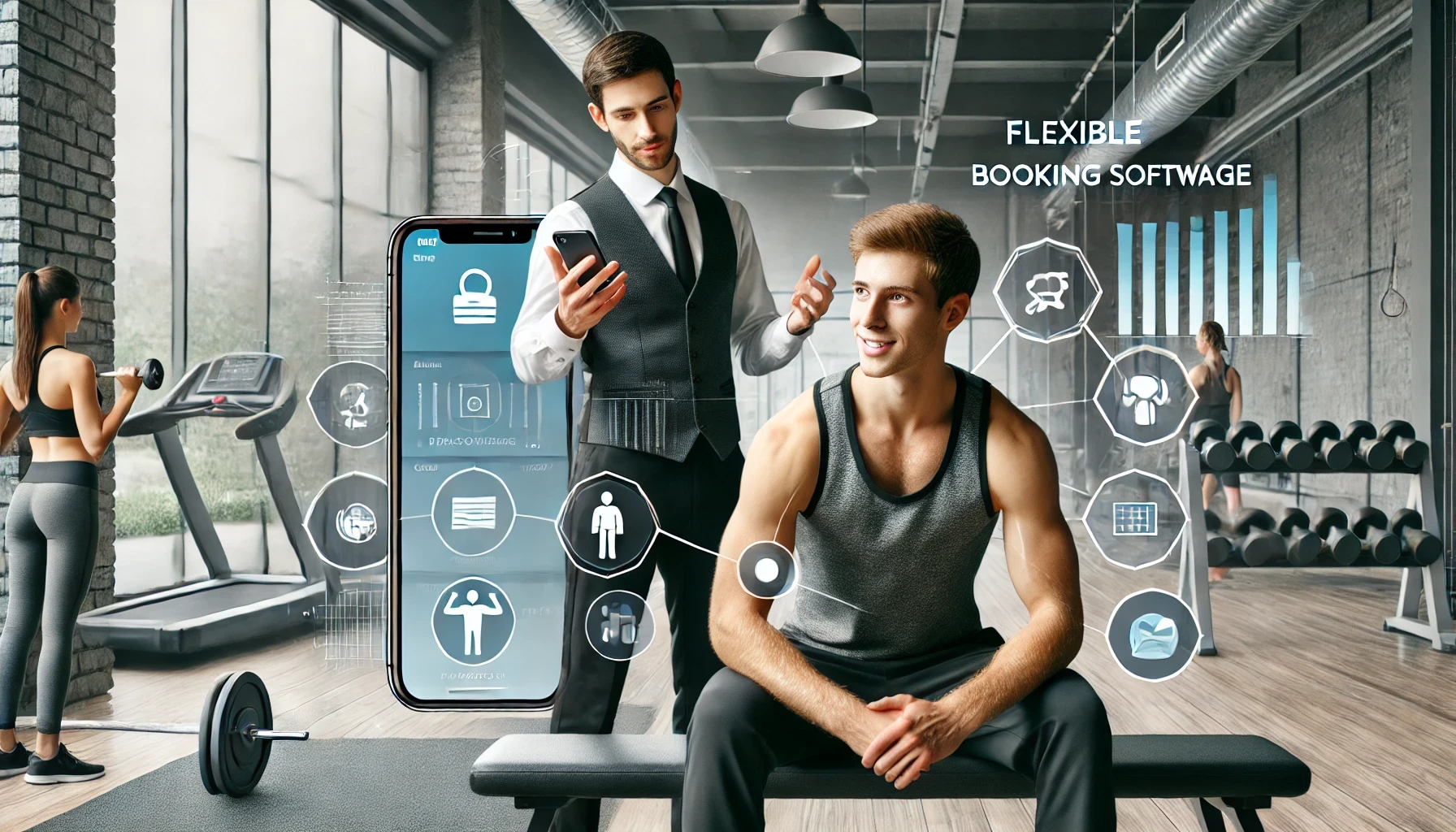Back
Accelerate Node.js REST API Dev with Swagger Codegen
Boost Efficiency and Consistency in Your API Projects by Automatically Generating Server and Client Code from OpenAPI Specifications
In this article, we will dive into how to generate a node.js REST server and client from an OpenAPI specification. The code presented in this article can be found here: https://github.com/maxshugar/swagger-code-gen-example
What is an OpenAPI Specification?
The OpenAPI Specification (formerly known as Swagger) is a standard for defining RESTful APIs. It allows you to describe the structure of your API so that machines can read them. The specification includes information about endpoints, request/response types, authentication methods, and more. This enables tools to automate API-related tasks, such as generating documentation, code, and tests.
What is Swagger Codegen?
Swagger Codegen is a tool that allows developers to generate client libraries, server stubs, API documentation, and configuration automatically from an OpenAPI Specification. By using this tool, you can quickly create a consistent and standardized setup for your API services and clients, saving significant development time and reducing human error.
Speed
Using Swagger Codegen significantly speeds up the development process by automating the generation of boilerplate code for both servers and clients. This allows developers to focus more on implementing business logic rather than spending time on repetitive tasks.
Step 1: Defining Your Specification
The first step in using Swagger Codegen is to define your API specification in a YAML or JSON format. Below is a simple specification with a single endpoint for retrieving a list of users.
This YAML file defines an API with one endpoint /users that returns a list of users. The response is an array of User objects, each containing an id and a name.
Step 2: Docker Compose
To streamline the process of code generation, we use Docker Compose to set up our environment. Docker Compose allows us to define and run multi-container Docker applications. In this case, we'll use it to run Swagger Codegen in separate containers for generating the server and client code.
Here is the docker-compose.yml file:
This file defines two services: swagger_codegen_server and swagger_codegen_client. Both services use the Swagger Codegen CLI Docker image and mount the local directory ./src/spec to the container's /local directory. The generate command specifies the input specification file and the output directories for the generated server and client code. Alternatively, we could create a single container and run these commands programatically, although that's not covered in this article for simplicity's sake.
Step 3: Generating the Code
To generate the server and client code, you need to start both Docker containers. Run the following command in your terminal:
This command starts the Docker containers in detached mode, allowing them to run in the background. The Swagger Codegen CLI inside the containers reads the specification file and generates the respective server and client code in the specified output directories.
Step 4: Running the server
After generating the server code, navigate to its output directory and install the required dependencies. Then, start the server:
This sequence of commands installs the necessary Node.js packages and starts the server on port 8080. You can now interact with the API defined in your specification.
Step 5: Generate Client SDK Requests
With the client code generated, you can create a script to interact with your API. The following script uses the generated TypeScript client to fetch the list of users:
This script configures the client to interact with the server running on http://localhost:8080/v1 and makes a request to the /users endpoint. Upon a successful call, it logs the returned data to the console.
Conclusion
Using Swagger Codegen to generate a Node.js server and client from an OpenAPI specification streamlines your API development process. It ensures consistency, reduces boilerplate code, and allows developers to focus on implementing business logic. By following the steps outlined in this article, you can quickly set up your API services and start integrating them into your applications.
Check out our blog posts
From development, product, UX and sales, stay in the loop!
Developent
Accelerate Node.js REST API Dev with Swagger Codegen
Boost Efficiency and Consistency in Your API Projects by Automatically Generating Server and Client Code from OpenAPI Specifications

CTO & Co-Founder
•
Joel Parfitt
Wednesday, October 16, 2024
Sales
How a Trainer Built a Thriving Business with Flexibility
A personal trainer, Thomas, grew his business using flexible booking software, allowing him to manage time and meet clients' needs effortlessly.

CEO & Co-Founder
•
Cameron Calder
Tuesday, August 13, 2024
View all